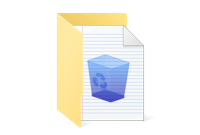You can now install newer versions of Mac OS X Yosemite and macOS Sierra, High Sierra, Mojave with Disk Drill, setting it apart from much of the competition. Disk Drill is now unrivaled in its simplicity, usability and functionality — making it the number one disk tool on the market.
How to Create a USB Boot Drive with Disk Drill
There are a number of reasons why you might need to create a USB boot drive for your Mac. Thankfully — with Disk Drill, the process is now much easier than you might expect. Disk Drill has a selection of powerful tools that help you create bootable USB drivers for your Mac, quickly and easily.